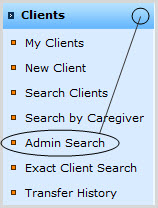
View/Edit Organization Information (IT Super Admin only)
Manage Service Areas (IT Super Admin only)
Manage Programs (IT Admin and IT Super Admin only)
Manage Users (IT Admin and IT Super Admin only)
View Status and Activity of My Clients (IT Admin and Business Admin only)
View Status and Activity of the Organization's Clients (Business Admin only)
Manage Client Labels (IT Super Admin only)
Manage Licenses (IT Super Admin only)
Manage System Settings (Client ID Labels and Inactivity Timeout) (IT Super Admin only)
Manage
Assessment Settings (Interview Time Periods and JIFF
View Aggregate Reports (Business Admin only)
Organization information may be viewed and/or edited at the Organization - Edit Information page.
To access this page from the present page (Admin Home), click on Organization:
To access this page from anywhere, expand the Administration tab in the Left Navigation Bar and click on Organization:
NOTE: Depending on your User Role, your other options under the Administration tab may be different from those shown above.
Users are added and updated in the Users area, beginning on the Organization - Service Area Listing page.
To access this page from the present page (Admin Home), click on Service Areas:
To access this page from anywhere, expand the Administration tab in the Left Navigation Bar and click on Service Areas:
Users are added and updated in the Users area, beginning on the Organization - Program Listing page.
To access this page from the present page (Admin Home), click on Users:
To access this page from anywhere, expand the Administration tab in the Left Navigation Bar and click on Programs:
Users are added and updated in the Users area, beginning on the Users Listing page.
To access this page from the present page (Admin Home), click on Users:
To access this page from anywhere, expand the Administration tab in the Left Navigation Bar and click on Users:
Clients can be viewed, created and updated in the Clients area. To access the links below, expand the Clients tab in the Left Navigation Bar.
The most expansive Client search capability is available at the Admin Client Search page. NOTE: Only Customer Administrators can access this page. To access this page, click on Admin Search:
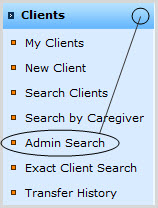
NOTE: Depending on your User Role, you may or may not have all the other options under Clients shown above.
Assessor -level search capability is available at Client Search, Client Search by Caregiver and Exact Client Search pages. To access these pages, click on the Search Clients, Search by Caregiver and Exact Clients Search links respectively:
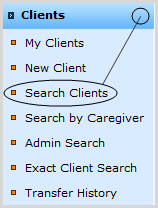
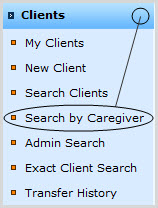

NOTE: Depending on your User Role, you may or may not have all the other options under Clients shown above.
To manage Clients already added to your My Clients page, click on My Clients:
NOTE: Depending on your User Role, you may or may not have all the other options under Clients shown above.
The My Dashboard page summarizes status and activity of one's own Clients.
To access this page from anywhere, expand the Dashboards tab in the Left Navigation Bar and click on My Dashboard:
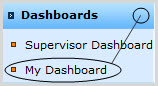
The Supervisor Dashboard page summarizes status and activity of Clients across an Organization's Service Areas and Programs.
To access this page from anywhere, expand the Dashboards tab in the Left Navigation Bar and click on Supervisor Dashboard:
NOTE: If you are an IT Administrator, you will not see Supervisor Dashboard as an option under Dashboards, and if you are an IT Super Administrator, you will not have a Dashboards tab in the Left Navigation Bar at all.
Labels and their value choices can be added and edited on the Client Label Maintenance page.
To access this page from the present page (Admin Home), click on Client Labels:
To access this page from anywhere, expand the Administration tab in the Left Navigation Bar and click on Client Labels:
Labels for Customer -provided Client IDs can be viewed, added and edited on the Organization - System Settings page.
To access this page from the present page (Admin Home), click on System Settings:
To access this page from anywhere, expand the Administration tab in the Left Navigation Bar and click on System Settings:
Licenses may be viewed, ordered or renewed on the Manage License page.
To access this page from the present page (Admin Home), click on License Information:
To access this page from anywhere, expand the Administration tab in the Left Navigation Bar and click on Licenses.
Client ID Labels can be viewed and edited at the Organization - System Settings page. To access this page from the present page (Admin Home), click on System Settings:
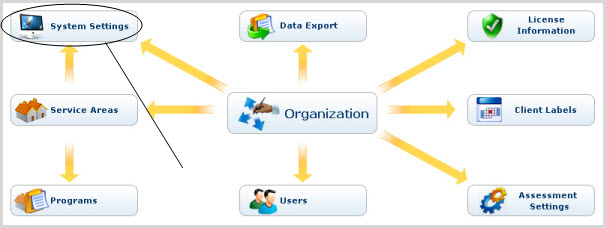
To access the page from anywhere, expand the Administration tab in the Left Navigation Bar and click on System Settings:
Interview time periods and JIFF
To access this page from anywhere, expand the Administration tab in the Left Navigation Bar and click on Assessment Settings:
To access the Technical Assistance Requests page, expand the Administration tab in the Left Navigation Bar and click on TA Requests:
To access aggregate reports, expand the Reports tab in the Left Navigation Bar and click on Aggregate Report:
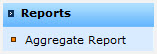
To access the Data Export page from the present page (Admin Home), click on Data Export:
To access the page from anywhere, expand the Administration tab in the Left Navigation Bar and click on Research Export:
To access the My Profile page, expand the My Profile tab in the Left Navigation Bar and click on the Edit Profile link beneath it:
To access the Change Password page, expand the Administration tab in the Left Navigation Bar and click on Change Password:
Passwords can be reset in the Users area, beginning at the Users Listing page.
To access this page from present page (Admin Home), click on Users:
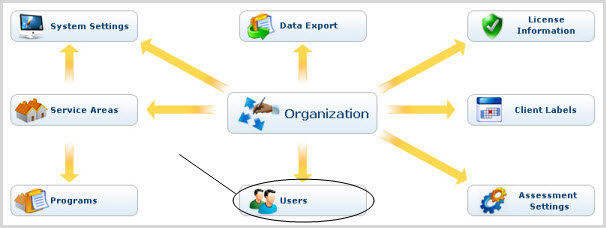
To access this page from anywhere, expand the Administration tab in the Left Navigation Bar and click on Users: