|
Note: if there are more than ten Users in the displayed list, they will be displayed in groups of ten. Navigate between groups using the numbers and arrows immediately beneath the User Listing, on the right. (Circled, left.) |
By default, the present page will list all the Organization's active Users.
|
Note: if there are more than ten Users in the displayed list, they will be displayed in groups of ten. Navigate between groups using the numbers and arrows immediately beneath the User Listing, on the right. (Circled, left.) |
Expand the Administration tab in the Left Navigation Bar and click on Users (below),
OR
Click the "Home" link on the right above the orange line to get to Admin Home, and then click Users (below),

OR
Clear all fields under Search Criteria.
Select all Service Areas and Programs.
Click the "Active" radio button.
Then click the Search button. (See below.)
Under Search Criteria:
Click the "Both" radio button.
Select all Service Areas and Programs in the box to the right.
Leave all other fields blank.
Then click the Search button. (See below.)
Under Search Criteria:
Click the "Inactive" radio button.
Select all Service Areas and Programs in the box to the right.
Leave all other fields blank.
Click the Search button. (See below.)
The Users Listing can be sorted by User name (last name only), status or Log ID.
Click on the corresponding column header by which you wish to have the listing sorted. (See below.)
A small white arrow will appear next to (or underneath) the column header you just clicked, indicating whether the list is being sorted in ascending or descending order by the attribute selected. (See below.)
To sort in reverse order, click on the same column header a second time, or on the small white arrow.
To return to the default order, click the column header a third time.
Enter any combination of search criteria in the fields provided under Search Criteria (First Name, Login ID, Last Name, Status, Service Area and/or Program : see below), and then click the Search button.
The refreshed User Listing page will list only those Users that satisfy your chosen criteria.
|
Searches by first name, last name or Login ID will return all results that start with the sequence of characters provided. For example, a first name search of "a" will return all FAS Users whose first name starts with the letter A. Searches by Active/Inactive Status, or by Specific Service Area and/or Program will limit a search to Users whose status, service area and program match the selected criterion. Searches by multiple criteria will only return Users that satisfy all chosen criteria. For example, a search for first name "a", status Active, Login ID "b" in Service Area Y, Program Z, will only return Users who have a first name that starts with A and whose status is Active and whose Login ID starts with B and who is assigned to Service Area Y, Program Z. Users who only satisfy some of the indicated criteria will not be included in the Search results. |
Users can be added at the Organization - Add Users page.
To access this page, click on the "Add a New User" link on the right just above the listing of Users. (See below.)
These tasks can be accomplished at the Update Users page.
To access this page, click on the User in the Users Listing whose information or role you wish to change. (See below.)
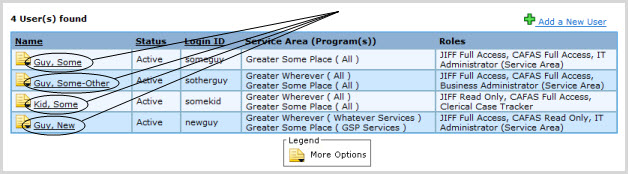
The Update Users page will come up with the selected User's information already entered.
Click on the document icon to the immediate left of the name of the User whose status you wish to change. (See below.)
A small shadowbox will appear containing several link choices.
Click on the "Reset Password" link. (See above.) An alert box will inform you that the User's password has been reset, and the User notified.
|
A User that is inactivated will not be able to log in to FAS anymore. |
Click on the document icon to the immediate left of the name of the User whose status you wish to change. A small shadowbox will appear containing several link choices. (See below.)
If the User is currently active, an Inactivate option will be among the choices. If the User is currently inactive, it will be an Activate option.
To change the User's status, click on this link. An alert box will indicate whether or not the change was successful, and the Users Listing page will be restored and refreshed to reflect this status change.
In order to restore access to a User who has been locked out of his/her account due to successive failed logins:
Click on the document icon to the immediate left of the name of the User whose account you wish to unlock. A small shadowbox will appear containing several link choices. (See below.)
Click on the "Unlock User" link. An alert box will indicate that the account has been unlocked successfully.