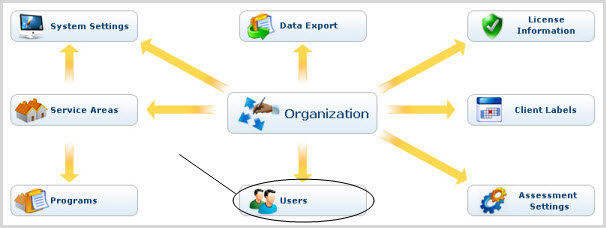Reset Another User's Password (IT Super Admin only)
To change your password:
Enter old and new password information in the fields as directed.
Click Save.
|
Password should be a minimum of 6 characters in length and it must contain at least one alphabet, one numeric and one special character. Allowed special characters are: ~ @ # $ % ! ^ & * + = |
|
One Method for Creating a Very Strong But Memorable Password
|
Resetting other Users' passwords is accomplished in the User Listing area. To get there, expand the Administration tab in the Left Navigation Bar and click on Users (below),

OR
click the "Home" link above the orange line on the right, then click the Users link on the Admin Home page. (See below.)