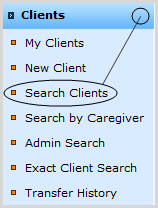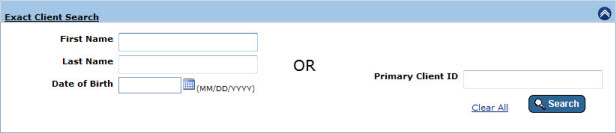
Use the Exact Client Search as a means to protect the privacy of other Clients, when a Client or Caregiver is present and can see your computer screen.
Enter:
First Name, Last Name and Date of Birth,
OR
Primary Client ID
...and click Search. (See below.)
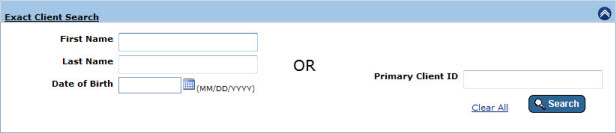
|
Except with respect to an IT Super Admin, searches will only be performed within the searcher's assigned Service Area(s) and Program (s). |
|
Searches will only return the one client, if there is one, whose data exactly matches the criteria given. For example, a search for first name "ab" and last name "an" will only return a Client whose name is "Ab An". Searches by multiple criteria will only return Clients that satisfy all chosen criteria. For example, a search for first name "ab", last name "an" and Primary Client ID "1" will only return that Client, if there is one, who is named "Ab An" and who was born on August 8, 1988, and whose Client ID is 1. |
|
Note: if there are more than ten Clients in the displayed list, they will be displayed in groups of ten. Navigate between groups using the numbers and arrows immediately beneath the Client listing, on the right. (Circled, left.) |
Clients may be searched for by Caregiver at the Client Search By Caregiver page.
To access this page, expand the Clients tab in the Left Navigation Bar and click on Search by Caregiver.
One can search for Clients via "near match" at the Client Search page. To access this page:
click on the "click here to search for 'near match' clients" link just below the Exact Client Search box (see below),
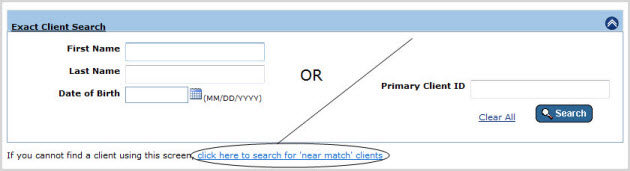
OR
expand the Clients tab in the Left Navigation Bar and click on Search Clients. (See below.)
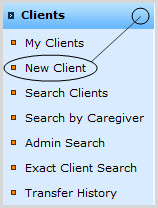
Clients may be added at the Add New Client page. To access this page:
click on the "Add a New Client" link on the right just above the Client listing (see below),

OR
expand the Clients tab in the Left Navigation Bar and click on New Client. (See below.)