
Selecting an administration, an important part of the assessment setup and managing your clients, is also discussed in our Advanced Help guide for supervisors, which has less of a step-by-step emphasis and is more focused on teaching you to get the most out of FAS Outcomes and leveraging the system to optimize client outcomes. If you'd like to read about selecting an administration in the Advanced Help guide, click here.
If you have navigated to this page from a "Start Assessment" link then there
will not yet be a CAFAS

The Client Header displays information in the red-framed yellow box about the Client currently selected: the Client's name (1, above), Primary ID (2) and date of birth (3).
The present CAFAS - Assessment Setup page is listed as an option under Start Assessments" in the tan-colored box below the Assessment Header, among the User's "Client Options". For help navigating these options, continue reading here.
If you have navigated to this page from a "Modify CAFAS Setup Info" link then the header at the top of the page will be the Assessment Header:

The Assessment Header displays information in the red-framed yellow box about the Client and Assessment currently selected: the Client's name (1, above), Primary ID (2), date of birth (3) and the Assessment date and Administration (4).
The present CAFAS Item Endorsements page is listed as "CAFAS Items" in the tan-colored box below the Assessment Header, among the User's "Assessment Options". For help navigating these options, continue reading here.
Enter Client, Caregiver and Assessment information in the fields provided, including:
CAFAS Date: This is the date the CAFAS assessment was performed, not the date that it was entered into the system. A client cannot have more than one Assessment with the same CAFAS Date within the same Episode of Care.
Next Assessment Date: The date scheduled for the next Assessment.
|
NOTE: You can enter the CAFAS The calendar widget will appear, showing the current month and day:
Click the date on the calendar you wish to select. Click < or > to go back or forward one month, << or >> to go back or forward three months. For the CAFAS Date you can enter today's date with a single click on "Use Today". For the Next Assessment Date you can select the date 30, 60 or 90 days from today with a single click on "30 Days", "60 Days" or "90 Days". |
Administration:
indicate the point in a Client's current Episode of Care with which this
PECFAS
|
CAFAS In the FAS Outcomes system, Episodes of Care are determined by the Administration value that is chosen during assessment setup. Essentially, each time a new "Initial" assessment is entered, a new Episode of Care is started in the system. There are, however, some additional details to understand, which are explained below. A Client's Episodes of Care within a given Measure are
strictly sequential: there is never more than one CAFAS [There is one relatively unlikely exception: if for
some reason a Client's very first CAFAS NOTE: although many CAFAS |
|
The system may advise you as to what Assessment Administration to select based on the Client's recent Assessment history (i.e. with respect to the current Episode), but will not require that its advice be followed. The system will prompt in the following circumstances: The system will recommend you create a new assessment with an Administration of "Initial", if:
The system will recommend you create a new assessment with an Administration of "Revised Initial", if:
Note: "Revised Initial" is used to replace an "Initial" CAFAS if it becomes apparent that the "Initial" was erroneous or misleading. Using the "Revised Initial" maintains an accurate historical record by keeping the "Initial" unmodified while also maintaining a clinician's record by using the "Revised Initial" in place of the "Initial" when generating before and after data, such as outcomes. A "Revised Initial" cannot be done more than three months after the "Initial" assessment and it cannot be done if another administration is done after the "Initial", i.e. if two months later a "2 Months" CAFAS is done a "Revised Initial" can no longer be done. |
 |
Why can't I change the Administration of an Assessment when it is "Initial"? |
 |
Episodes are started/ended based on the Initial Assessment. (NOTE: It is still possible for an Administrator to delete an Initial Assessment, but doing so will not affect the Episodes of Care as they existed before deletion.) |
 |
What is the "Special Circumstances" administration for? |
 |
You are only allowed to perform any given administration (such as "6 Months") a single time during an episode. "Special Circumstances" is for assessing a youth when he or she has already had an administration (such as "6 Months") and needs another assessment shortly thereafter. "6 Months" cannot be chosen a second time in the same episode, and it is too soon for "7 Months", so you can choose "Special Circumstances" and perform the assessment. Realize that the "Special Circumstances" administration rarely needs to be used as it exists for abnormal situations. Note: "Special Circumstances" is sometimes used in place of an "Initial" assessment because it has been some time since a client exited services and has a new presenting problem. In this situation, you should choose "Initial" again as the assessment. A new episode will be started, which is appropriate because the client has a new presenting problem and it has been some time since he or she was last in services. |
Additional Description: A generic field for entering information for this specific assessment. Required if "Special Circumstances" is selected as the Administration.
To start a CAFAS
|
In order to start a CAFAS |
You may select a different Client from any Client listing, including those found at My Dashboard, or any of the links accessible under the Clients tab of the Left Navigation Bar, including My Clients, Client Search, Client Search By Caregiver, Admin Client Search and Exact Client Search.
To select a different Client from such a listing in order to set up a CAFAS for him or her, click on the More Options icon to the immediate left of the Client's name:
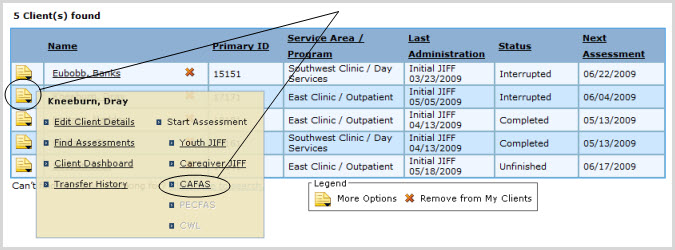
A small shadowbox will appear containing several options. Under "Start Assessment", click on the "CAFAS" link. (See above.)
|
If you are unable to find the Client, check with your Business Administrator to see if the Client is entered in a different Service Area or Program, and, if so, to arrange for access accordingly. If the Client is not in the system, you can add the Client at the Add New Client page: expand the Clients tab in the Left Navigation Bar and click on New Client. |
If you have navigated to this page from a "Start Assessment" link then there is no existing CAFAS selected yet, and the header at the top of the page will be the Client Header:

The Client Header containing links to Client-specific (but not Assessment-specific) pages: Edit Client, Find Assessments, Client Dashboard, and the Client Transfer History (Business Administrators only) as well as the setup pages for starting new Assessments.
To access a Client Option page, click on the corresponding link as shown above.
To access Client-specific (but non-Assessment-specific) options:
Click on the "Client Options" link in the Assessment Header:

A shadowbox will appear, containing links to Client-specific (but non-Assessment-specific) pages: Edit Client, Find Assessments, Client Dashboard, and the Client Transfer History (Business Administrators only) as well as the setup pages for starting new Assessments:
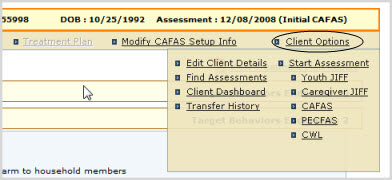
Click on a link in the shadowbox to access the page in question.