

The Assessment Header at the top of the present page displays information in the red-framed yellow box about the Client and Assessment currently selected: the Client's name (1, above), Primary ID (2), date of birth (3) and the Assessment date and Administration (4).
The present Review CAFAS Results for Assessment Report page is listed as "Review Assessment & Print Report" in the tan-colored box below the Assessment Header: one of the User's "Assessment Options". For help navigating these options, continue reading here.
The listing on the present page shows CAFAS item endorsements as identified by target behavior and impairment level. They are listed by subscale.
Click on the button at the top of the page:

In addition to the CAFAS
Severe Impairments: the number of subscales on which the Youth was rated Severe (a score of 30). The range of this number is 0-8.
Pervasive
Behavioral Impairment: present when a Youth is severely or moderately
impaired on all three of the following CAFAS
CAFAS Tier
Thinking problems: Score of 20 or 30 on Thinking scale
Substance use: Score of 20 or 30 on Substance use scale and did not meet criteria for a more severe tier.
Possibly self-harmful/severe moods: A score of 20 or 30 on Self harm scale OR a score of 30 on Moods scale, and did not meet criteria for a more severe tier.
Delinquency: A score of 20 or 30 on Community subscale and did not meet criteria for a more severe tier.
Behavior problems with moderate mood: A score of 20 or 30 on any or all of the following scales: School, Home, Behavior Toward Others AND a score of 20 on Mood Subscale, and did not meet criteria for a more severe tier.
Behavior problems (without moderate mood): A score of 20 or 30 on any or all of the following scales: School, Home, Behavior Toward Others AND a score of 10 or 0 on Mood Subscale, and did not meet criteria for a more severe tier.
Moderate mood: Score of 20 on Mood and only mild to no problems (10 or 0) on the following three scales: School, Home and Behavior Toward Others, and did not meet criteria for a more severe tier.
Mild problems only: Score of 10 on at least 1 subscale and ALL scales are scores of 10 or 0, and did not meet criteria for a more severe tier.
No problems reported: Score of 0 on all scales.
Improving Child Management Skills: Youths are identified who may potentially benefit from their Caregivers improving their child management skills (e.g. PMT) as part of initial treatment. The criteria for this indicator is as follows: youth is severely (30) or moderately (20) impaired on the Home subscale, with no severe co-morbidity (i.e., no severe impairments on Thinking, Substance Use, Self-Harm, Mood and Community).
NOTE: the system will suggest "Improving Child Management Skills" (as it does above) when the Youth is severely (30) or moderately (20) impaired on the Home subscale, with no severe co-morbidity (i.e., no severe impairments on the following scales: Thinking, Self-Harm, Mood, and Community). If the client does not meet this criteria, nothing will be shown for child management skills.
The text box for entering the professional's summary is located near the bottom of the present page on the right:
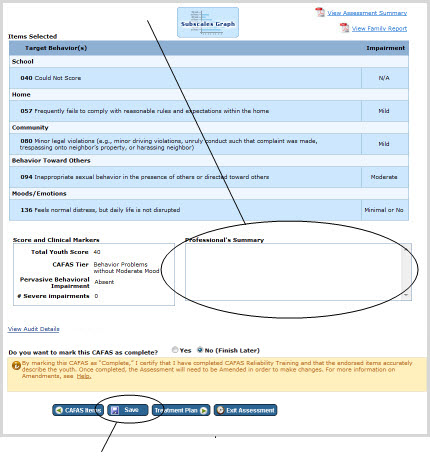
Enter summary in the box and click on the Save button below.
If you want to mark an unfinished CAFAS completed, scroll to the bottom of the form and, in response to the question "Do you want to mark the CAFAS as complete?" click the radio button for "Yes".

(For an unfinished CAFAS the button will default to "No (Finish Later)".)
A completed CAFAS
To access this page, click the "CAFAS

Printable versions of the Assessment Summary Report and Family Report are accessible via the links on the right near the top of the present page:
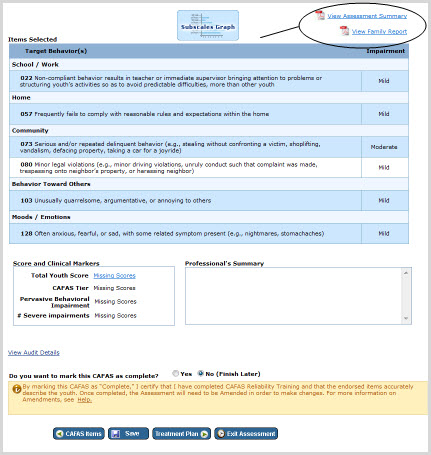
 |
Why aren't the reports appearing when I click on the report icons? |
 |
Because reports open in a separate browser window, your browser's pop-up blocker may be blocking them. You will need to disable the blocker or allow pop-ups for the present screen in order to view the reports. |
Links to CAFAS Assessment
Options (i.e. pages for which a specific Client and CAFAS

These link to the following pages: CAFAS Item Endorsements (1, above), Review Assessment & Print Report (2: the present page), Create Treatment Plan (3), and the CAFAS Assessment Setup page (4).
When you click on Client Options (item 5, above), a shadowbox will appear providing links to Client-specific (but not Assessment-specific) pages: Edit Client, Find Assessments, Client Dashboard, and the Client Transfer History (Business Administrators only) as well as the setup pages for starting new Assessments.
For the currently selected CAFAS
To access this page, click
on the "CAFAS

Reviewing a CAFAS
To mark the present CAFAS
To access the Create Treatment Plan page without marking the CAFAS "Completed", click on the "Treatment Plan" link in the Assessment Header:

Reviewing a CAFAS
To access this page, click on the "Modify CAFAS Setup Info" link in the Assessment Header:

Client-specific (but not Assessment-specific) options are available at the Client Options link.
To access these options:
Click on the "Client Options" link:

A shadowbox will appear, containing links to Client-specific (but not Assessment-specific) pages: Edit Client, Find Assessments, Client Dashboard, and the Client Transfer History (Business Administrators only) as well as the setup pages for starting new Assessments:
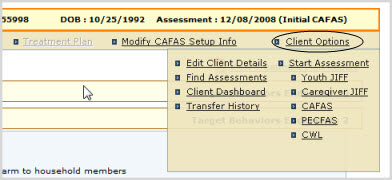
Click on a link in the shadowbox to access the page in question.