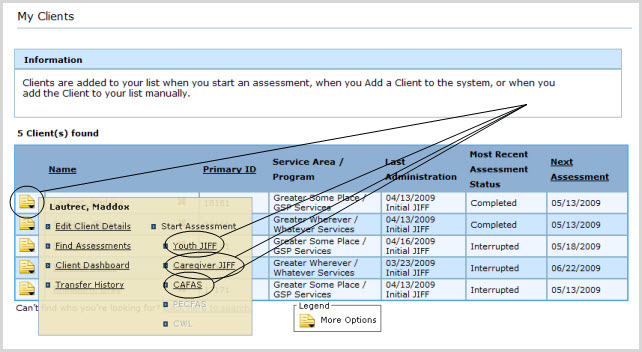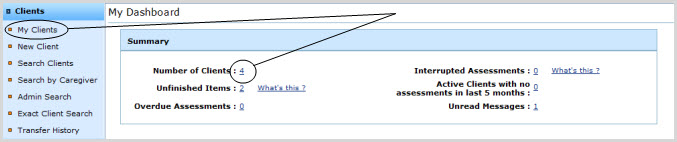
The My Dashboard page shows the number of your clients in the Summary box under "Number of Clients". (See below, 2.)
Clients may be viewed at the My Clients page. To access this page:
Expand the Clients tab in the Left Navigation Bar and click on My Clients,
OR
click on the number displayed beside "Number of Clients" in the Summary box:
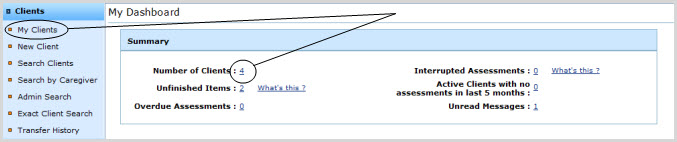
The My Dashboard page shows the number of interrupted and unfinished Assessments:
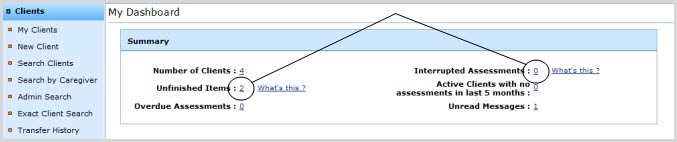
To view information on these Assessments, click on the numbers displayed (i.e. circled above).
If there are Assessments overdue, they will be tallied as shown below:
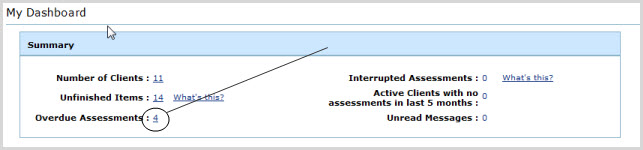
To view information on these Assessments, click on the number displayed (circled, above).
|
Looking at the Overdue Assessments listing - which you link to if you click the tally of Overdue Assessments - you may discover that one or more entries are erroneous, in that their Next Assessment Due dates are wrong and need to be modified. The Next Assessment Due date for an Assessment can be modified as follows:
This will take you to the Review page for the most recent Assessment for that Client within the selected Measure.
(NOTE: This info box does not contain links to other Help pages, because My Dashboard is not Measure-specific. Click Help again once you've navigated away from this page, and you will get Measure-specific help.) |
The My Dashboard page shows the number of these clients. (See below, circled.)
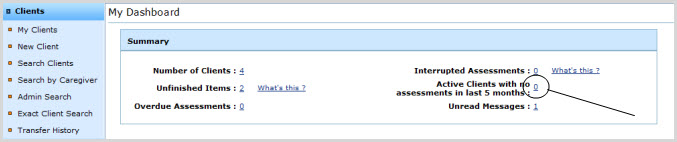
To view information on these Clients, click on the number displayed (circled, above).
To protect Client's privacy, the "Upcoming Assessments in next 30 days" listing defaults to being hidden as a retracted tab on the My Dashboard page. To expand this listing for viewing, click anywhere on the blue bar so labeled (circled, below):
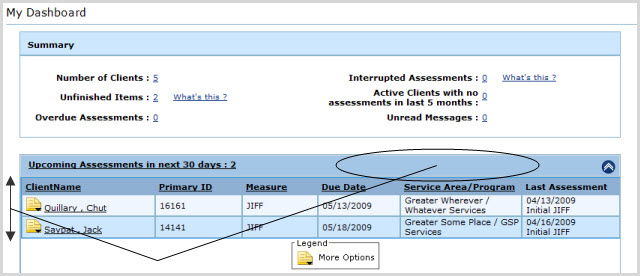
Clicking the bar a second time will again hide the listing.
The Upcoming Assessments listing can be sorted by Name, Assessment Type, Assessment Due Date, Service Area, Program or Client ID.
Click on the corresponding column header by which you wish to have the listing sorted. (See below.)
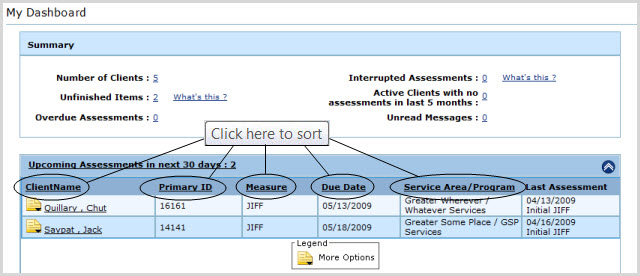
A small white arrow will appear next to (or underneath) the column header you just clicked, indicating whether the list is being sorted in ascending or descending order by the attribute selected. (See below.)
To sort in reverse order, click on the same column header a second time, or on the small white arrow.
To return to the default order, click the column header a third time.
A JIFF may be setup and started for a Client or Caregiver
at the JIFF
To access these pages, you must first select a Client. Clients can be selected for editing via the More Options icon, which appears to the immediate left of Clients' names wherever they appear in a listing, for instance on the My Clients page, or as the result of a Client Search on any of the various search pages: Client Search, Client Search by Caregiver, Admin Client Search or Exact Client Search.
To start an Assessment for a Client from your My Clients list:
Expand the Clients tab in the Left Navigation Bar and click on My Clients.
Click the document icon to the immediate left of the name of the Client whose information you wish to view or edit. A small shadowbox will appear containing several link choices. Under the "Start Assessment" heading, click on the Assessment you wish to start for that Client: