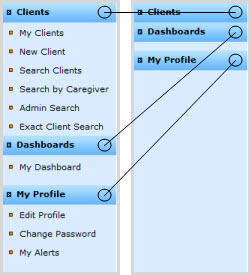
The Left Navigation Bar (Left Navigation, Left Nav Bar, etc.) refers to the blue column on the left side of all FASOutcomes screens. The Left Nav Bar allows Users quick access to all of the FASOutcomes system links from any other page.
The Left Nav Bar is organized into broad headings, set off in darker blue (Clients, Dashboards and My Profile), each with one or more associated links:
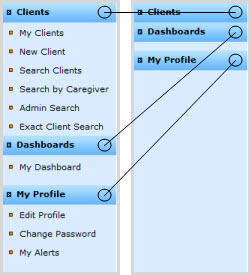
Each heading's list of associated links can be displayed or concealed by clicking on the heading to expand or retract the list (compare the Left Nav Bar in its fully expanded and fully retracted states, above).
Click on a link in the Left Nav Bar to go to the associated FASOutcomes system page.
Some pages in the FASOutcomes system are organized using tabs. (For example, see Edit Client, three of the tabs from which are displayed below.) Tabs enable a large amount of information organized under one subject header or task to be divided into smaller subtasks to minimize confusion and the need for scrolling.
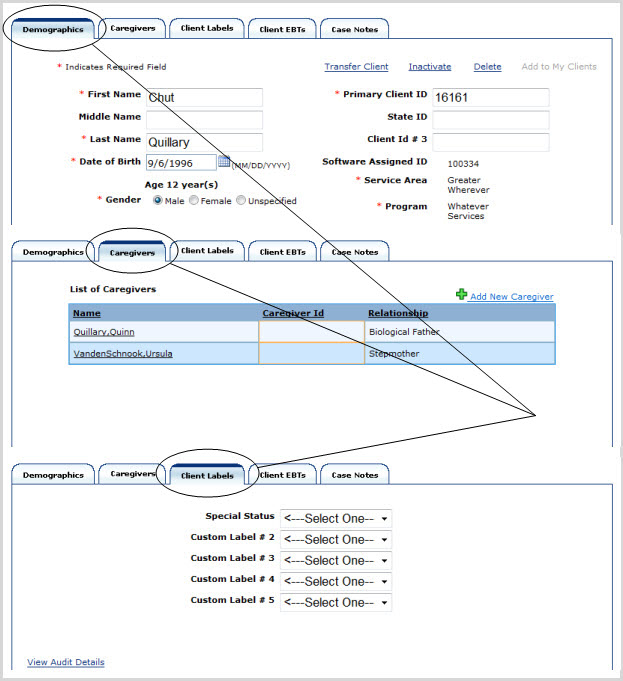
Each tab contains a different part of a given screen's form.
When finished viewing, filling out and/or editing the fields under one tab, click on the next one (or any other one) to continue.
The tab you are on will be shaded and otherwise visually set off (compare the circled and uncircled tabs, above).
NOTE: Clicking on a new tab will automatically save all information just entered under the previous tab, regardless of the sequence of tabs taken.
To return to your FASOutcomes Home page, click on "Home" in the upper right corner of the screen, just above the orange line:
NOTE: If you are a non-Administrator, your Home page within FASOutcomes will be the same as your My Dashboard page.
To log out of the FAS website, click on "Sign Out" in the upper right corner, just above the orange line. (See below.)
