
View Only Super Strengths, Mostly Strengths, Growth Opportunities, or All
View Strengths and Growth Opportunities for the Youth or Caregiver
The Coaching Plan and Practitioner's Report are also discussed in our Advanced Help guide for supervisors, which has less of a step-by-step emphasis and is more focused on teaching you to get the most out of FAS Outcomes and leveraging the system to optimize client outcomes. If you'd like to read about the Coaching Plan and Practitioner's Report in the Advanced Help guide, click here.

The Assessment Header at the top of the present page displays information in the red-framed yellow box about the Client and Assessment currently selected: the Client's name (1, above), Primary ID (2), date of birth (3) and the Assessment date and Administration (4).
The present Coaching Plan and Practitioner's Report page appears as a link in the tan-colored box below the Assessment Header, among the User's "Assessment Options". (Because you are already on this page, the link will be inactive.) For help navigating these options, continue reading here.
Printable versions of the Caregiver's Coaching Plan and Practitioner's Report are accessible via the links on the right near the top of the present page:
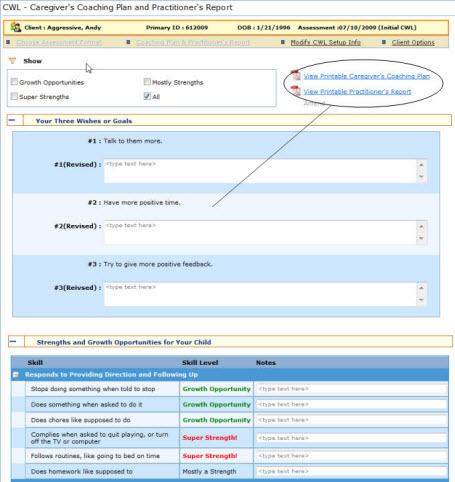
 |
Why aren't the reports appearing when I click on the report icons? |
 |
Because reports open in a separate browser window, your browser's pop-up blocker may be blocking them. You will need to disable the blocker or allow pop-ups for the present screen in order to view the reports. |
To separate out items from a CWL

The screen will automatically refresh, showing items per your selected criterion.
If the selected CWL
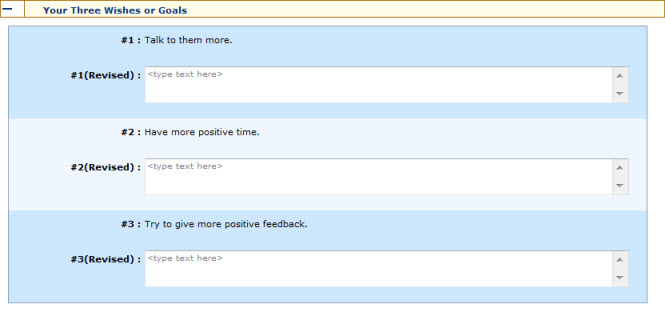
If you are viewing a completed CWL
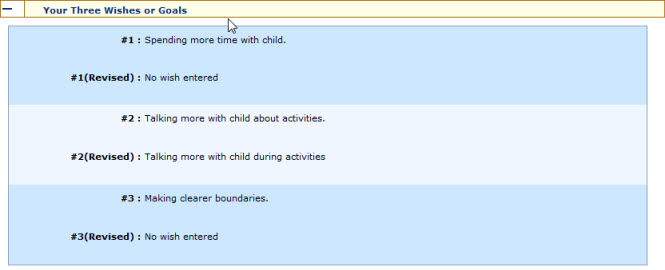
NOTE: if you have revised a wish, the old and new versions will be displayed. (See above.)
Strengths and growth opportunities for the Youth ("for Your Child") are organized by subscale (i.e. "Responds to Providing Direction and Following Up", "Responds to Encouraging Good Behavior", etc.) that can be expanded or contracted by clicking the box to the far left of each subscale tab:
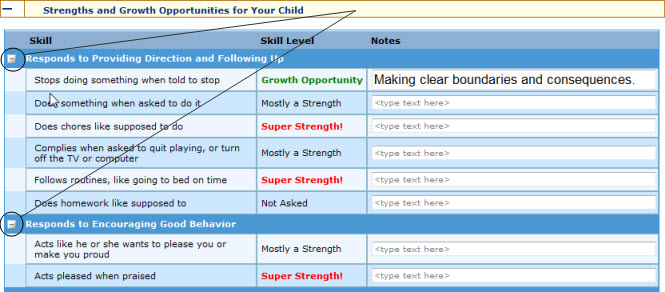
Items will be categorized by Skill Level, as either a Super Strength, Mostly a Strength or a Growth Opportunity:
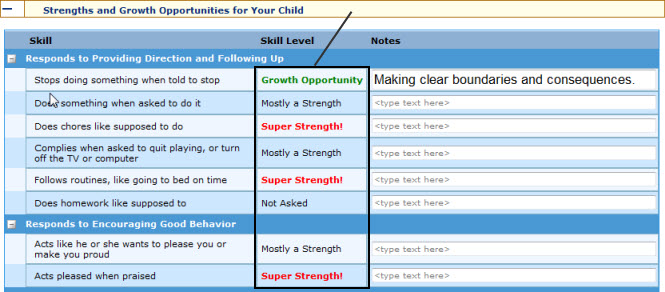
Notes can be added to individual items in the rightmost column:
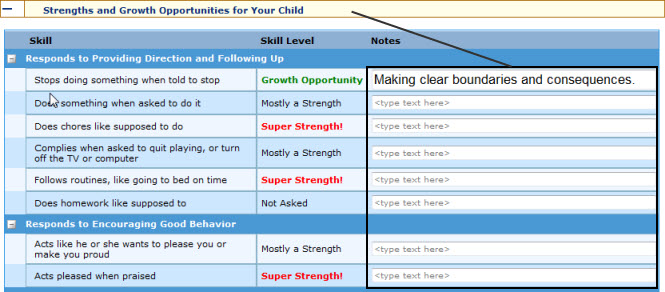
NOTE: The Notes fields will not be editable if the CWL is completed.
Strengths and growth opportunities for the Caregiver ("for You") are listed after strengths and growth opportunities for the Youth:
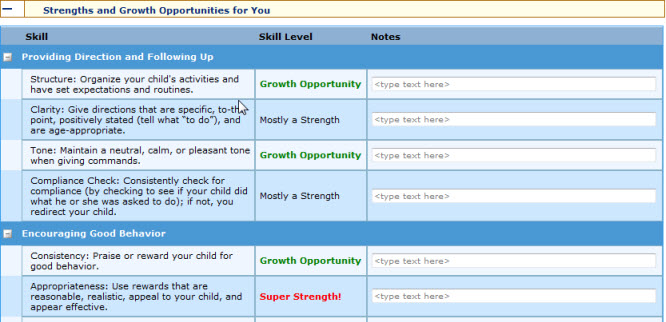
NOTE: The entire listing of strengths and growth opportunities for the Youth or for the Caregiver is also an expandable, retractable tab, that can be operated by pressing the plus or minus sign on the far left of the yellow bar:

The Practitioner can enter comments to a CWL at the bottom of the present page, in the field provided:

NOTE: The field will not be editable if the CWL is completed.
Links to CWL
Assessment Options (i.e. pages
for which a specific Client and CWL

These link to the following pages: Choose
Assessment Format (1, above),
Coaching Plan & Practitioner's Report (2: the present page)
and Modify CWL
These links may be active or inactive, depending on the status of the selected CWL. The link to the page you are already on will also be inactive.
When you click on Client Options (item 4, above), a shadowbox will appear providing links to Client-specific (but not Assessment-specific) pages: Edit Client, Find Assessments, Client Dashboard, and the Client Transfer History (Business Administrators only) as well as the setup pages for starting new Assessments.
Client-specific (but not Assessment-specific) options are available at the Client Options link.
To access these options:
Click on the "Client Options" link:

A shadowbox will appear, containing links to Client-specific (but not Assessment-specific) pages: Edit Client, Find Assessments, Client Dashboard, and the Client Transfer History (Business Administrators only) as well as the setup pages for starting new Assessments:
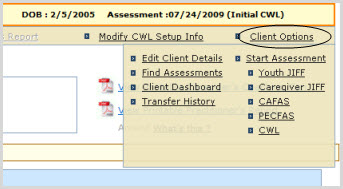
Click on a link in the shadowbox to access the page in question.