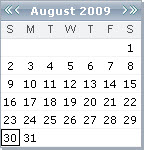|
CWL®
Administration and a Client's Episodes of Care
In the FAS Outcomes system, Episodes of Care are determined
by the Administration value that is chosen during assessment setup. Essentially,
each time a new "Initial" assessment is entered, a new Episode
of Care is started in the system. There are, however, some additional
details to understand, which are explained below.
A Client's Episodes of Care within a given Measure are
strictly sequential: there is never more than one CWL®
open at one time.
What ends one Episode and starts another is when any
one person representing a Client starts his or her second
"Initial" CWL®
within what would otherwise be the same Episode. That
"second" Initial CWL®
will actually become the first
CWL® of the next
Episode.
In other words: a Client will be able to have up to
one Initial CWL® and
any number of non-Initial CWL®s
(including "Revised Initial" CWL®s)
associated with that Episode.
[There is one relatively unlikely exception: if for
some reason a Client's very first CWL®
is not labelled "Initial", it will still be treated as an Initial
CWL®, in that it will
start the Client's first Episode, and if that same person starts an Initial
CWL® after that - during
what would otherwise still be the first Episode - that Initial CWL® will be treated as the second Initial CWL®,
and mark the end of the first Episode and the start of the second one.]
NOTE: although many CWL®
Administration settings are named for exact time intervals and one would
expect Assessors to want to employ them accurately, except for the rule
on second Initial CWL®s
the FAS system itself does not monitor whether or not the actual timeliness
or chronology of CWL®s
within an Episode matches their Administration settings. |