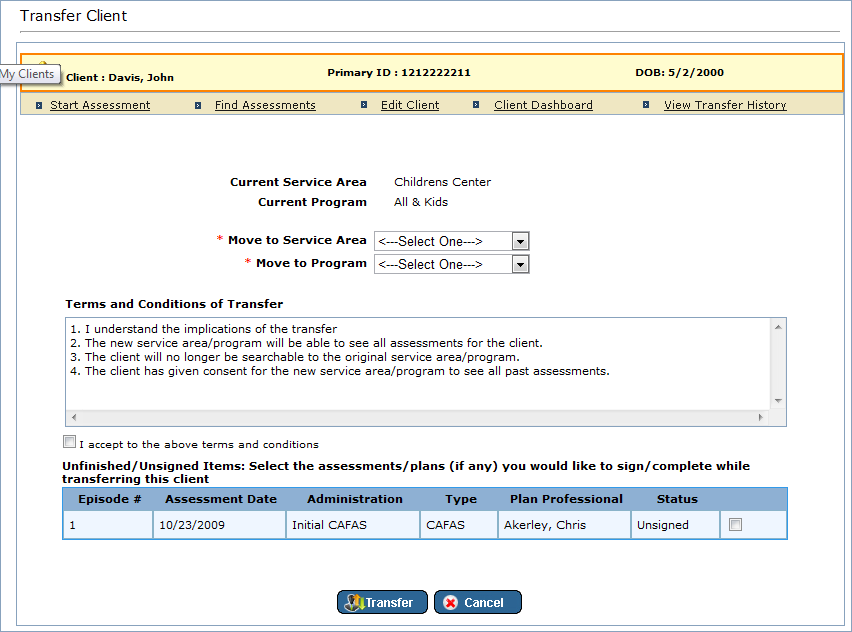
Transferring clients is also discussed in our Advanced Help guide for supervisors, which has less of a step-by-step emphasis and is more focused on teaching you to get the most out of FAS Outcomes and leveraging the system to optimize client outcomes. If you'd like to read about transferring clients in the Advanced Help guide, please choose a link: CAFAS/PECFAS users, JIFF users, CWL users.
|
You will only be able to move a Client to which you presently have access, to a Service Area and Program to which you also have access. |
Client transfer is accomplished on the present screen:
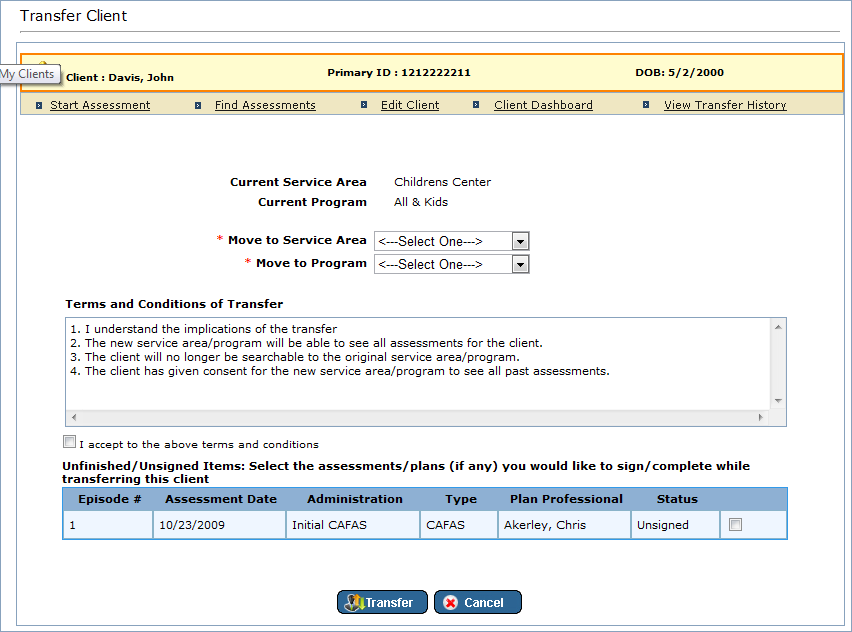
To transfer a Client:
Use the Move to Service Area and Move to Program select fields to select the Service Area and Program to which you wish to transfer the Client. NOTE: These fields are required.
Read the terms and conditions and, if you accept them, check the box which indicates that you do. NOTE: You will not be able to complete the transfer without checking this box.
If the client has any unfinished/unsigned items you will need to decide if you would like to mark the complete or signed before transfering. The assessments appear on the bottom of the screen with a check box on the far right. Check the items you want marked complete or signed.

Click the "Transfer" button to complete the transfer.
|
When a Client is moved, the entire Client record is moved: Users that do not have access to the new Service Area or Program will no longer be able to view any of the Client's information. |