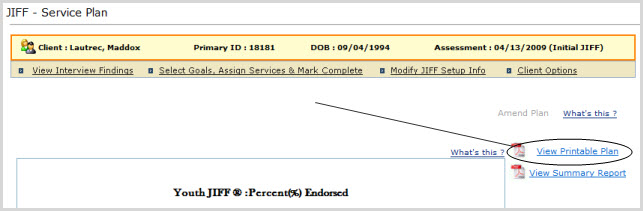
To view or print a printable PDF version of the JIFF
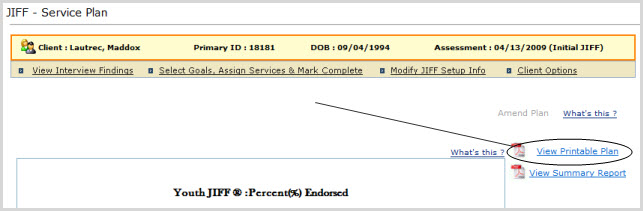
 |
Why aren't the reports appearing when I click on the report icons? |
 |
Because reports open in a separate browser window, your browser's pop-up blocker may be blocking them. You will need to disable the blocker or allow pop-ups for the present screen in order to view the reports. |
To view or print a printable PDF version of the Assessment Report, click on the "View Assessment Report" link. (See below.)
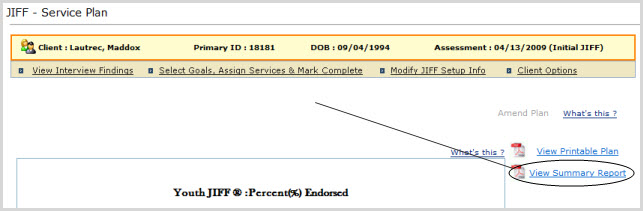
 |
Why aren't the reports appearing when I click on the report icons? |
 |
Because reports open in a separate browser window, your browser's pop-up blocker may be blocking them. You will need to disable the blocker or allow pop-ups for the present screen in order to view the reports. |
From the present page, the Assessor can link back to
the JIFF
|
The setup fields that can be changed for an unfinished Assessment are: Additional Description (of the Assessment Administration), the Professional Creating the Plan, the Youth's Current Living Conditions, and the Next Assessment Date and/or the No Subsequent Assessment Due checkbox. |
To edit JIFF
Click on the "Modify JIFF Setup Info" link near the top of the page:

The Youth or Caregiver Assessment Setup page will come
up with information already entered for the JIFF
Edit the editable fields listed above as desired.
Click Save & Continue to save changes, or Cancel to cancel action. You will be returned to the present page.
Goals can be selected, and Services assigned, on the
JIFF Services and JIFF
Scroll to the bottom of the present page.
Click the Assign
Services button. This will take you to the
JIFF
To go all the way back to Goal
selection, scroll to the bottom of the JIFF Services page you are now
on and click on the Select Goals
button. This will take you to the JIFF
|
Changes made on the present page will be saved automatically when you return to a previous page. To save changes without returning to a previous page, click Finish Later. To return to Admin Home without saving changes, click Cancel. |
To accomplish any of these tasks for the present Client, click on the "Client Options" link on the right near the top of the page:

A shadowbox will appear containing the options listed above. Click on the one you want.