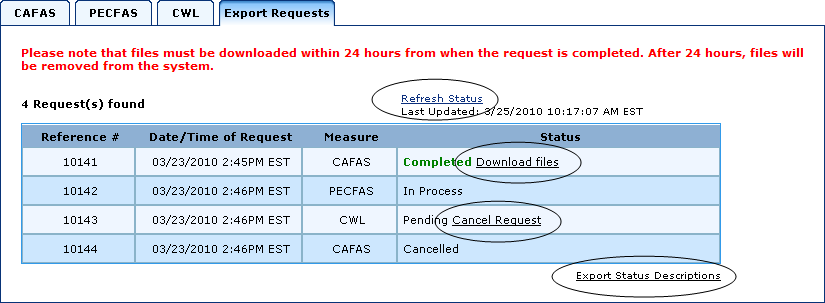
Viewing the Export Requests Screen (Admin Only)
The Export Requests screen displays all data export requests made in the last 24 hours. As it notes, any files you request for export must be downloaded within 24 hours after the export is complete, as all files are removed from the system after 24 hours.
There are a few links on the screen worth calling attention to:
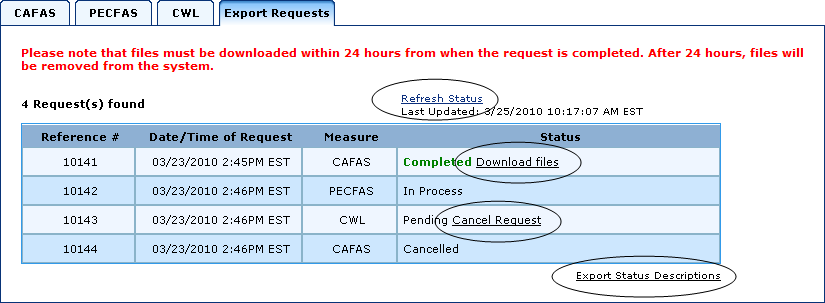
Refresh Status: Clicking this link will refresh the page. If the request status has changed since it was last checked, it will update. Beneath the link it displays when the most recent update was. If a status changed, it won't be seen until the page has been refreshed.
Cancel Request: Clicking this link will cancel the export data request that has been made. Its status will changed to "Cancelled". Confirmation is required after clicking the "Cancel Request" link.
Download Files: Clicking this link takes you to the "Download Export Data Files" page. Click here for an explanation.
Export Status Descriptions: Clicking this link will open the descriptions in another window. To see the descriptions, click here.
If you were returned with a "No data to export" message and think there was a mistake, click here for some troubleshooting tips.