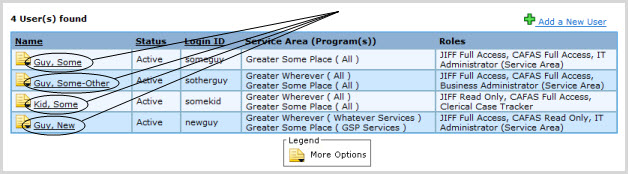
Add a User (IT Admin and IT Super Admin only)
View User Roles and Privileges Matrix (IT Admin and IT Super Admin only)
Save a Newly Entered User (IT Admin and IT Super Admin only)
Set a New User's Password (IT Admin and IT Super Admin only)
Activate a New User (IT Admin and IT Super Admin only)
View/Update an Existing User's Information (IT Admin and IT Super Admin only)
Enter basic User information in the fields provided inside the Basic Information box.
|
In order to save User information, fields marked with a red asterisk (*) may not be left blank. |
NOTE: Once created, a User's Login ID may not be changed.
Tab or scroll down to proceed to the Roles and Service Area / Program boxes.
Check boxes to assign one or more User roles.
|
For information on the privileges for each role in the system, please see the Roles and Privileges Matrix. |
Tab or scroll down to proceed to the Service Area / Program box.
Check boxes to assign one or more Programs.
To assign all the Programs within a given Service Area, click the box marked "All" under Program(s) in the row bearing the given Service Area's name.
To save a newly entered User, tab or scroll to the bottom of the page and click the Save button. (Clicking Cancel will return you to the Users Listing without saving the new User.)
|
In order to save User information, fields marked with a red asterisk (*) may not be left blank. |
New users are automatically activated and emailed temporary passwords once the IT Admin enters information for them under the Basic Info tab and clicks Save.
However:
|
A new User can be saved and given site access even with nothing more than Basic Information entered. However, he or she will not be able to do anything on the site until he or she is assigned User Role(s) and Service Area(s) / Program(s). |
Existing Users can be viewed and updated at the Organization - Update Users page.
To access this page:
Return to the User Listing by clicking on the Back to Listing button.
Click on the User in the Users Listing whose information or role you wish to change. (See below.)
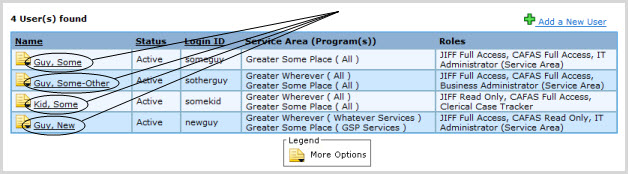
The Update Users page will come up with the selected User's information already entered.