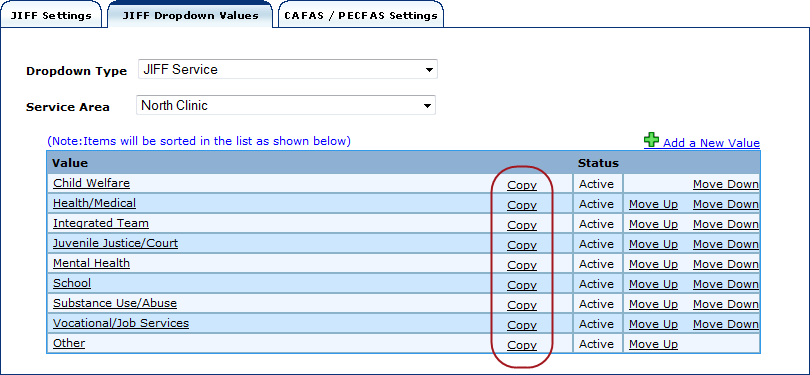
View/Modify
Interview Time Periods (JIFF
Manage JIFF
Time Periods for Initial and Subsequent Interviews can be modified under the Assessment Settings tab. (See below.)
Use the select fields to select Time Periods for Initial and Subsequent Interviews.
Click Save, or Cancel to return to Admin Home.
JIFF
Under Dropdown Type, select "JIFF Service", "JIFF Priority" or "Custom JIFF Goal". (See below.)
A Service Area select field will appear. (See below.)
Select the Service Area whose services you wish to view and/or edit. They will appear in the listing below.
Click on the "Add a New Value" link on the right just above the listing. (See below.)
The Add Label Value form will appear as a shadowbox over the present page.
Enter the name of the JIFF
Click OK to save, or Cancel or Close to cancel action.
Click on the name of the JIFF
The Edit Label Value form will appear in a shadowbox over the present page.
Make changes to the name ("Value Text") and status (Active/Inactive) as desired. (The Value Text field may not be left blank.)
Click OK, or click Cancel or Close to cancel action. The listing will be restored and refreshed to reflect any successful changes made.
The order in which values appear in the JIFF
Selected a Dropdown Type and Service Area, the order of whose values you wish to change. (See below.)
Dropdown Values appear in the listing in the same order they will appear in the FAS User's select field.
To change this order, click on the "Move Up" and/or "Move Down" links (located in the rightmost column) to move individual Values up or down in the order. (See above.)
The listing will be refreshed to reflect each change.
If you click Copy (see below) on any JIFF Service, Priority, or Goal, that item will automatically be copied into every other Service Area in your organization.
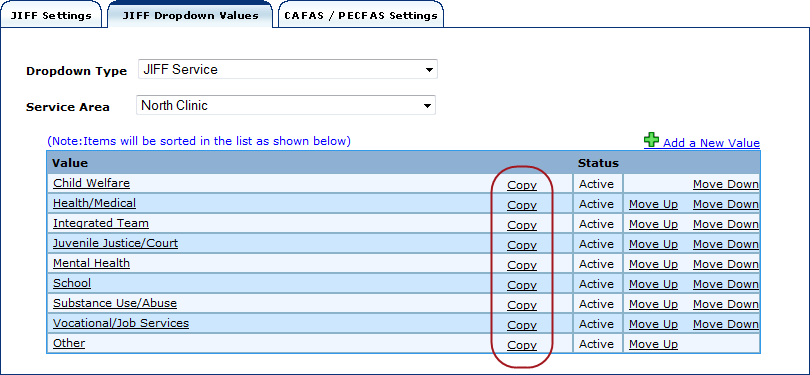
A confirmation will display indicating that the JIFF Service, Priority, or Goal has been successfully copied.