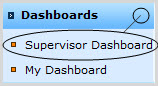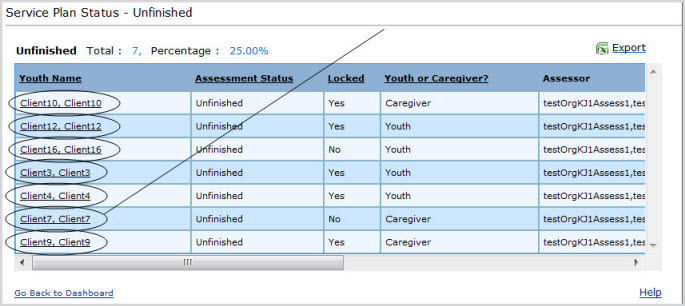
|
|
Drill Down to View Individual Clients Within Listing (Business Admin only)
Get a Spreadsheet Copy of the Present Listing (Business Admin only)
Return to the Supervisor Dashboard (Business Admin only)
To "drill down" and view an individual Client from the present listing, click on the Youth's name. (See below.)
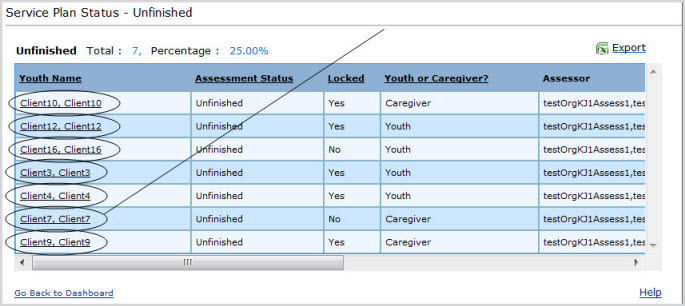
This will take you to the Youth's Client Dashboard.
|
NOTE: There is no direct link back from the Client Dashboard page to the Drilldown Listing or the Supervisor Dashboard, although you can use your browser's Back button, and you can also return to the Supervisor Dashboard by expanding the Dashboards tab in the Left Navigation Bar and clicking on Supervisor Dashboard. |
To get an Excel spreadsheet copy of the present listing, click on the "Export" link on the right just above the listing. (See below.)

If your computer supports Excel, the copy will be pulled up in a new Excel file on your desktop.
 |
Why can't I do a pivot table on the export data? |
 |
You can't do a pivot table on the data unless you save it first: that's just how Excel works. |
To return to the Supervisor Dashboard:
click on the "Go back to the Dashboard" link on the left just below the present page's listing (see below),
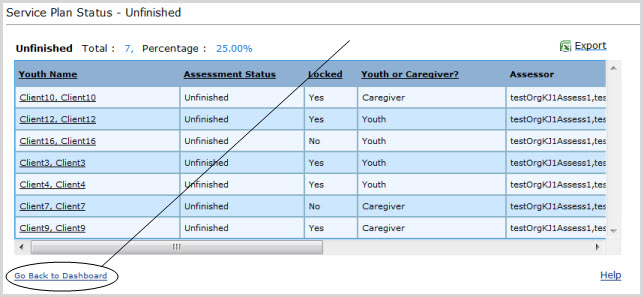
OR
expand the Dashboards tab in the Left Navigation Bar and click on Supervisor Dashboard. (See below.)