click a radio button to indicate Initial or Initial and Most Recent Assessments:

enter text, or click the calendar icon to use the calendar tool, to indicate start and end dates:
Create
a CAFAS
Create an Aggregate Report for a Different Measure (Business Admin only)
The Aggregate Reports are also discussed in our Advanced Help guide for supervisors, which has less of a step-by-step emphasis and is more focused on teaching you to get the most out of FAS Outcomes and leveraging the system to optimize client outcomes. If you'd like to read about Aggregate Reports in the Advanced Help guide, click here.
Under Criteria for Report Generation, you can:
click a radio button to indicate Initial or Initial and Most Recent Assessments:

enter text, or click the calendar icon to use the calendar tool, to indicate start and end dates:
(NOTE: You cannot export data over more than a one year period. You may specify any time frame that you have data for, but the difference between the two dates cannot be more than one year.)
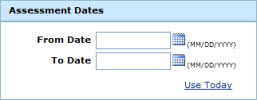
(NOTE: To use today's date as the end date, click the To Date field and then click "Use Today".)
click a radio button to indicate case status (Active, Inactive or Both):

and/or:
Check or uncheck boxes to indicate selected Service Areas and Programs. The Aggregate Report will be limited to only the selected Service Areas and Programs:
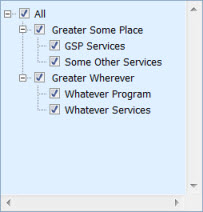
(NOTE: All Service Areas and Programs are selected by default. To view all options, you may have to scroll down. For an explanation on how parent items relate to child items, click here.)
|
When using the Super Dash, Aggregate reports and Export, only assessments done while the client was in the selected Service Areas/Programs will be returned in the results. This allows you to run a report for given service area and only see clients assessed in that service area/Program (while excluding other service areas/Programs). This, in turn, allows you to Track Outcomes for a given Service Area/Program. For re-assessments, if the Initial was done in a different Service Area/Program than the re-assessment, the outcome data will still be shown comparing the Re-assessment to the Initial. Note that only change indicators will be shown comparing the Re-assessment to the Initial. The details of the Initial assessment itself will not be available in drilldowns (on Dashboards), nor will the initial assessment count toward the sample size of the Report/Dashboard. |
Click Generate Report. A printable PDF report will appear in a separate window.
The Aggregate Reports page is tabbed by Measure. Every Measure to which the User has access will be represented by a tab:

To go to the Aggregate Reports page for a given Measure, click on the corresponding tab.