
Services are also discussed in our Advanced Help guide for supervisors, which has less of a step-by-step emphasis and is more focused on teaching you to get the most out of FAS Outcomes and leveraging the system to optimize client outcomes. If you'd like to read about selecting services in the Advanced Help guide, click here.
The present page enables you to:
assign
a Priority level to each selected Goal (goals that were nominated
by the system based on the Client's JIFF
assign Services to assist in the achievement of each selected Goal;
review
the JIFF
AND, once Priorities and Services are set and/or selected as desired:
advance
to the JIFF
|
NOTE: The options for JIFF If you are an Administrator, you can change JIFF To access this page from anywhere, expand the Administration tab in the Left Navigation Bar and click on Assessment Settings: |
For every selected Goal in the listing, use the select field in the Priority column to select a priority level. (See below.)

|
NOTE: Dropdown values for Priorities, Goals and Services can all be customized: therefore, visual examples may differ in detail from what you see on the JIFF Services page. |
For every selected Goal in the listing, use the select field(s) in the Service column to assign one or two Services to address that Goal. (See below.)
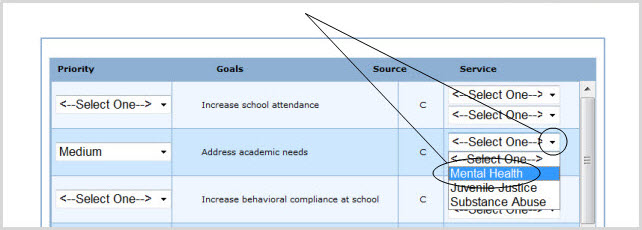
|
NOTE: Priorities, Goals and Services can all be customized: therefore, visual examples may differ in detail from what you see on the JIFF Services page. |
Adding JIFF
To access this page:
Expand the Administration tab in the Left Navigation Bar and click on Assessment Settings (below),
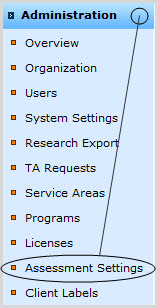
OR
Return to Admin Home either by clicking the "Home" link on the right above the orange line, or expanding the Administration tab in the Left Navigation Bar and clicking on Overview. (See below.)

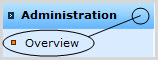
Click on Assessment Settings. (See below.)
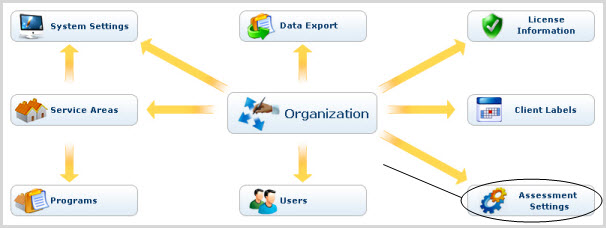
Comments may be added in the text area input field at the bottom of the present page. (See below.)
|
Advancing to the JIFF |
|
Comments may be edited or deleted manually at any time
before completion of the JIFF |
The JIFF
Scroll to the bottom of the present page.
Click the Service Plan Report button. To access Help for the JIFF Service Plan page, click here.
|
Changes made on the present page will be saved automatically
when you proceed to the JIFF To save changes without proceeding to the next page, click Finish Later. To return to Admin Home without saving changes, click Cancel. |
Goals can be selected, and JIFF
click on the "Select Goals, Assign Services & Mark Complete" link in the Top Navigation Bar:

OR
Scroll to the bottom of the present page.
Click the Select Goals button.
|
Changes made on the present page will be saved automatically
when you go back to the JIFF To save changes without returning to the previous page, click Finish Later. To return to Admin Home without saving changes, click Cancel. |
From the present page, the Assessor can link back to
the JIFF
|
The setup fields that can be changed for an unfinished Assessment are: Additional Description (of the Assessment Administration), the Professional Creating the Plan, the Youth's Current Living Conditions, and the Next Assessment Date and/or the No Subsequent Assessment Due checkbox. |
To edit JIFF
Click on the "Modify JIFF Setup Info" link in the Top Navigation Bar:

The Youth or Caregiver Assessment Setup page will come
up with information already entered for the JIFF
Edit the editable fields listed above as desired.
Click Save & Continue to save changes, or Cancel to cancel action. You will be returned to the present page.
To accomplish any of these tasks for the present Client, click on the "Client Options" link on the right near the top of the page:

A shadowbox will appear containing the options listed above. Click on the one you want.