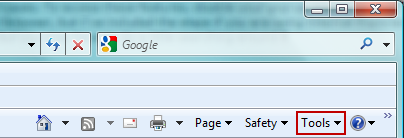
Your internet browser's pop-up blockers may prevent various things from
loading in FAS Outcomes if they are designated to open in a new window.
In particular, you may be prevented from opening the JIFF Interviewer
In Internet Explorer 8:
First click Tools in the upper-right corner of the window:
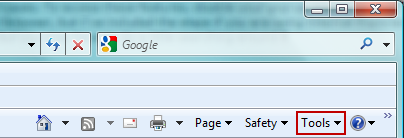
Go down to "Pop-up Blocker":
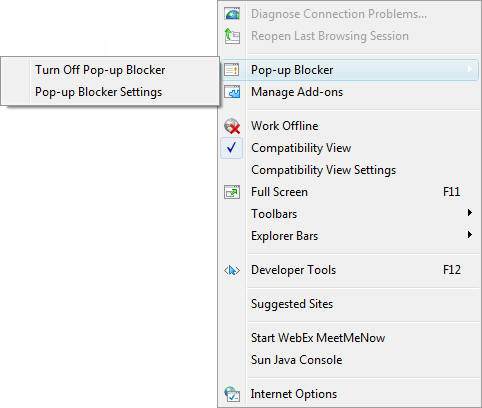
You can click "Turn Off Pop-up Blocker" to completely disable the pop-up blocker. Alternatively, you can click "Pop-up Blocker Settings" to configure your pop-up blocker to allow pop-ups from FAS Outcomes but keep them disabled on other sites.
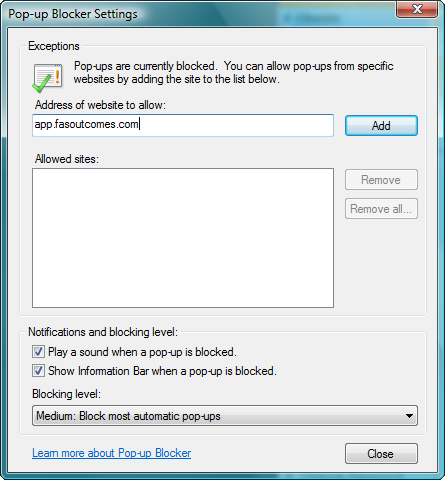
Here just type in "app.fasoutcomes.com" and click add and FAS Outcomes will now be allowed. Click "Close" to close the window and you're all set.
For other browsers, the Tools menu may be in a different place in the window and you may have to go to "Options" or "Internet Options" to change the pop-up blocker settings. In Mozilla FireFox 3, you have to click Tools, then Options, and then go to the Content tab where there is a check-box for disabling the pop-up blocker and a button for adding exceptions.