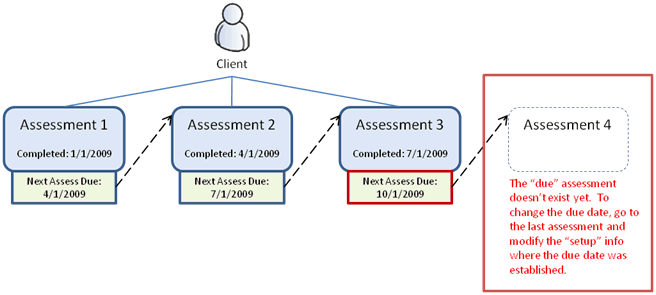
An important concept to understand is how the Next Assessment Due Date is stored in the system. Understanding this concept makes the instructions on actually changing the date much easier to follow.
The key is to understand that every "Next Assessment Due" is actually stored with the previous assessment that was performed. So, when you want to change the next assessment due, you have to open the previous assessment and make the change. Below is a visual model that represents this relationship:
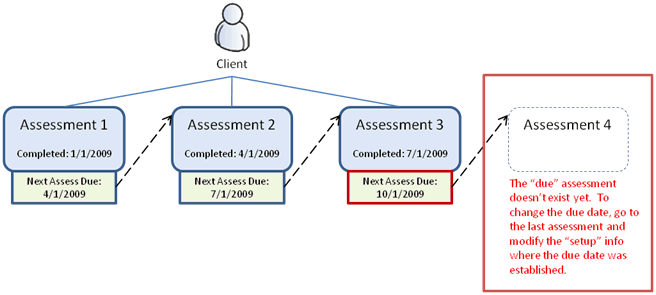
As the diagram illustrates, the "upcoming" or possibly "overdue" assessment (assessment 4 in the diagram) doesn't exist yet. There is no data on the assessment at all. The actual due date for the assessment comes from Assessment 3. If you are working with this client, and you know that he or she is not going to be assessed on 10/1/2009 as originally planned, you need to open Assessment 3 and change the next Due Date that was entered when Assessment 3 was started. Remember, the Next Assessment Due Date was entered when you put Assessment 3 into the system. To make the concept a little more concrete, see below for a screenshot of "Assessment 3's" Modify Setup Info page.
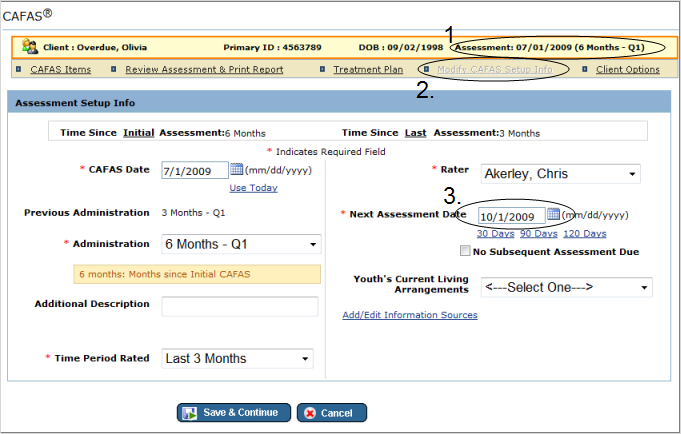
Note the following points as outlined in the screenshot above:
At the top of the screen you see that the assessment date is 7/1/2009. We are attempting to change the 10/1/2009 due date so we had to open the Previous Assessment, which was done on 7/1/2009.
We have opened the assessment and gone to the "Modify Setup Info" page, which is where you can change any of the information that was entered while starting the assessment, including the Next Assessment Due Date.
The Next Assessment Date is the date the system uses for determining overdue and upcoming assessments. Changing it here (and pressing "Save & Continue" will update the Next Assessment Due Date for the Client.
In the list of Overdue assessments, click on the client's name. This will take you to the Client Dashboard
From the Client Dashboard, follow the instructions for changing the Next Assessment Due Date from the Client Dashboard.
In the list of Overdue assessments, click on the client's name. This will take you to the Client Dashboard
From the Client Dashboard, follow the instructions for changing the Next Assessment Due Date from the Client Dashboard.
Navigate to the Client Dashboard
tab for the measure (i.e. JIFF
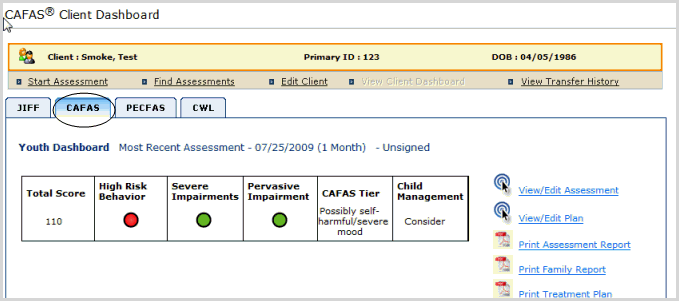
Once you are on the dashboard for the measure you would like to change, click on the following link:
CAFAS
PECFAS
JIFF
CWL
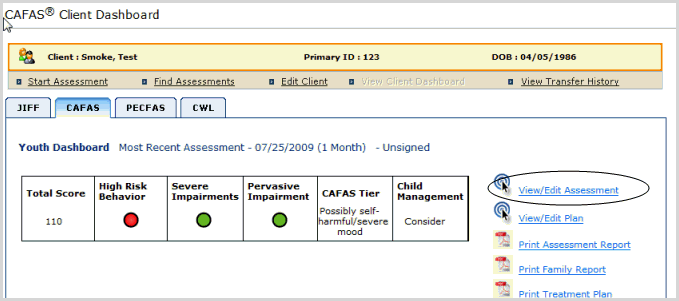
Once the Assessment (CAFAS
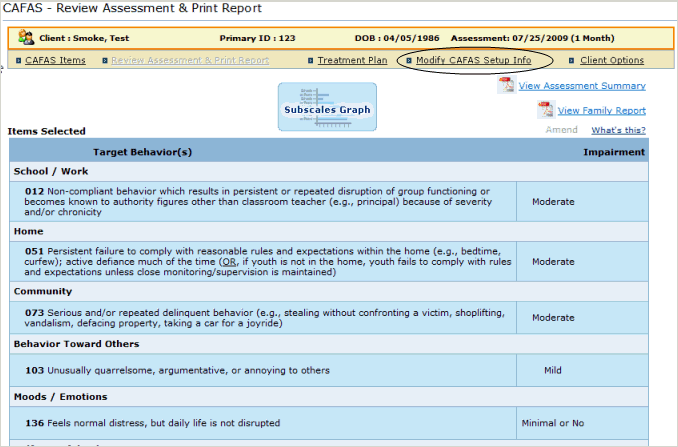
This is the screen where you can make the changes to the Next Assessment Due date. Change the date and Click "Save & Continue":
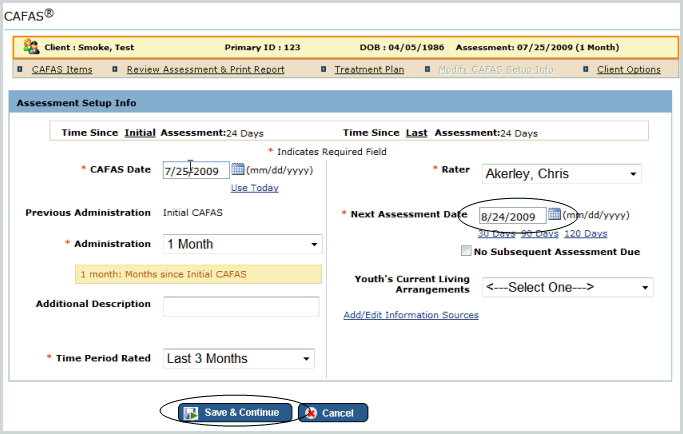
|
After pressing "Save & Continue", you will be taken back to the details of the Previous Assessment. Remember to navigate off of this screen if you do not need to make any changes to the Previous Assessment (it's easy to get disoriented at this point because you were just thinking about the "upcoming assessment" instead of the Previous Assessment). |